In the previous post we have seen how to train NN model by using MinibatchSource. Usually we should use it when we have large amount of data. In case of small amount of the data, all data can be loaded in memory, and all can be passed to each iteration in order to train the model. This blog post will implement this kind of feeding the trainer.
We will reused the previous implementation, so the starting point can be previous source code. For data loading we have to define a new method. The Iris data is stored in text format like the following:
sepal_length,sepal_width,petal_length,petal_width,species 5.1,3.5,1.4,0.2,setosa(1 0 0) 7.0,3.2,4.7,1.4,versicolor(0 1 0) 7.6,3.0,6.6,2.1,virginica(0 0 1) ...
The output column is encoded to 1-N-1 encoding rule we have seen previously.
The method will read all the data from the file, parse the data and create two float arrays:
- float[] feature, and
- float[] label.
As can be seen both arrays are 1D, which means all data will be inserted in 1D, because the CNTK requires so. Since the data is in 1D array, we should also provide the dimensionality of the data so te CNTK can resolve what values for each features. The following listing shows the loading Iris data in two 1D array returned as tuple.
static (float[], float[]) loadIrisDataset(string filePath, int featureDim, int numClasses)
{
var rows = File.ReadAllLines(filePath);
var features = new List<float>();
var label = new List<float>();
for (int i = 1; i < rows.Length; i++)
{
var row = rows[i].Split(',');
var input = new float[featureDim];
for (int j = 0; j < featureDim; j++)
{
input[j] = float.Parse(row[j], CultureInfo.InvariantCulture);
}
var output = new float[numClasses];
for (int k = 0; k < numClasses; k++)
{
int oIndex = featureDim + k;
output[k] = float.Parse(row[oIndex], CultureInfo.InvariantCulture);
}
features.AddRange(input);
label.AddRange(output);
}
return (features.ToArray(), label.ToArray());
}
Once the data is loaded we should change very little amount of the previous code in order to implement batching instead of using minibatchSource. At the beginning we provides several variable to define the NN model structure. Then we call the loadIrisDataset, and define xValues and yValues, which we use in order to create feature and label input variables. Then we create dictionary which connect the feature and labels with data values which we will pass to the trainer later.
The next code is the same as in the previous version in order to create NN model, Loss and Evaluation functions, and learning rate.
Then we create loop, for 800 iteration. Once the iteration reaches the maximum value the program outputs the model properties and terminates.
Above said it implemented in the following code.
public static void TrainIriswithBatch(DeviceDescriptor device)
{
//data file path
var iris_data_file = "Data/iris_with_hot_vector.csv";
//Network definition
int inputDim = 4;
int numOutputClasses = 3;
int numHiddenLayers = 1;
int hidenLayerDim = 6;
int sampleSize = 130;
//load data in to memory
var dataSet = loadIrisDataset(iris_data_file, inputDim, numOutputClasses);
// build a NN model
//define input and output variable
var xValues = Value.CreateBatch<float>(new NDShape(1, inputDim), dataSet.Item1, device);
var yValues = Value.CreateBatch<float>(new NDShape(1, numOutputClasses), dataSet.Item2, device);
// build a NN model
//define input and output variable and connecting to the stream configuration
var feature = Variable.InputVariable(new NDShape(1, inputDim), DataType.Float);
var label = Variable.InputVariable(new NDShape(1, numOutputClasses), DataType.Float);
//Combine variables and data in to Dictionary for the training
var dic = new Dictionary<Variable, Value>();
dic.Add(feature, xValues);
dic.Add(label, yValues);
//Build simple Feed Froward Neural Network model
// var ffnn_model = CreateMLPClassifier(device, numOutputClasses, hidenLayerDim, feature, classifierName);
var ffnn_model = createFFNN(feature, numHiddenLayers, hidenLayerDim, numOutputClasses, Activation.Tanh, "IrisNNModel", device);
//Loss and error functions definition
var trainingLoss = CNTKLib.CrossEntropyWithSoftmax(new Variable(ffnn_model), label, "lossFunction");
var classError = CNTKLib.ClassificationError(new Variable(ffnn_model), label, "classificationError");
// set learning rate for the network
var learningRatePerSample = new TrainingParameterScheduleDouble(0.001125, 1);
//define learners for the NN model
var ll = Learner.SGDLearner(ffnn_model.Parameters(), learningRatePerSample);
//define trainer based on ffnn_model, loss and error functions , and SGD learner
var trainer = Trainer.CreateTrainer(ffnn_model, trainingLoss, classError, new Learner[] { ll });
//Preparation for the iterative learning process
//used 800 epochs/iterations. Batch size will be the same as sample size since the data set is small
int epochs = 800;
int i = 0;
while (epochs > -1)
{
trainer.TrainMinibatch(dic, device);
//print progress
printTrainingProgress(trainer, i++, 50);
//
epochs--;
}
//Summary of training
double acc = Math.Round((1.0 - trainer.PreviousMinibatchEvaluationAverage()) * 100, 2);
Console.WriteLine($"------TRAINING SUMMARY--------");
Console.WriteLine($"The model trained with the accuracy {acc}%");
}
If we run the code, the output will be the same as we got from the previous blog post example:

The full source code with training data can be downloaded
here.
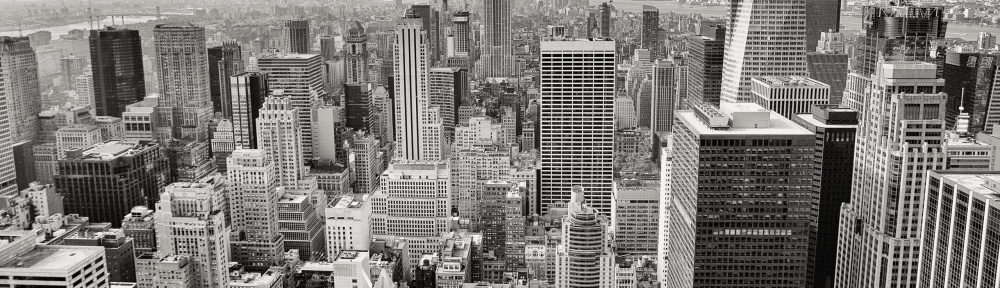
using CNTK_Examples;
Where does this come from? In previose example you user CNTK; and everything works fine.
Hi,
please be more specific, in case you have question.
Note that each blog post has full source code demo attached at the end of the text.